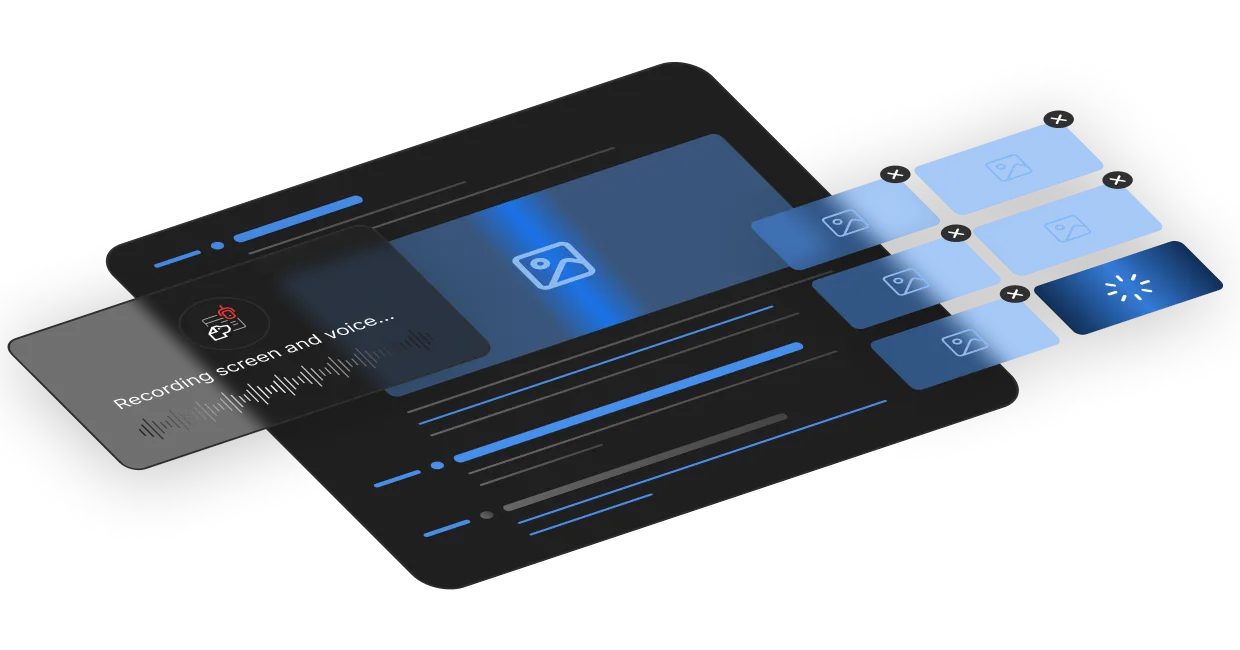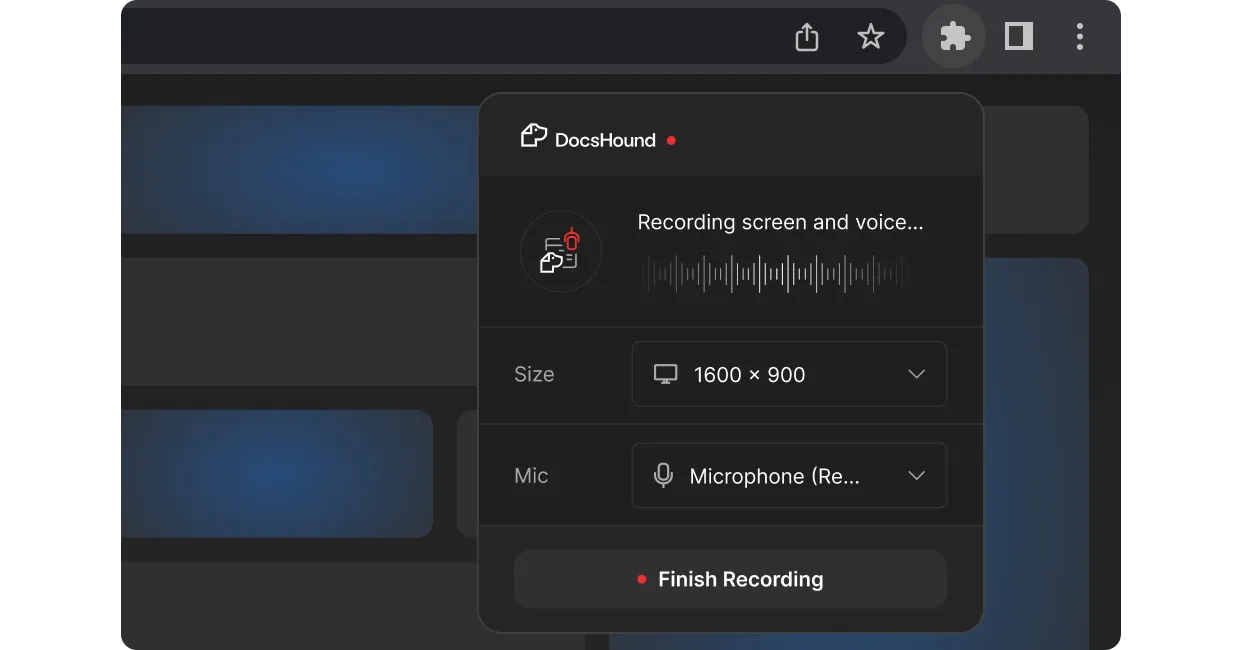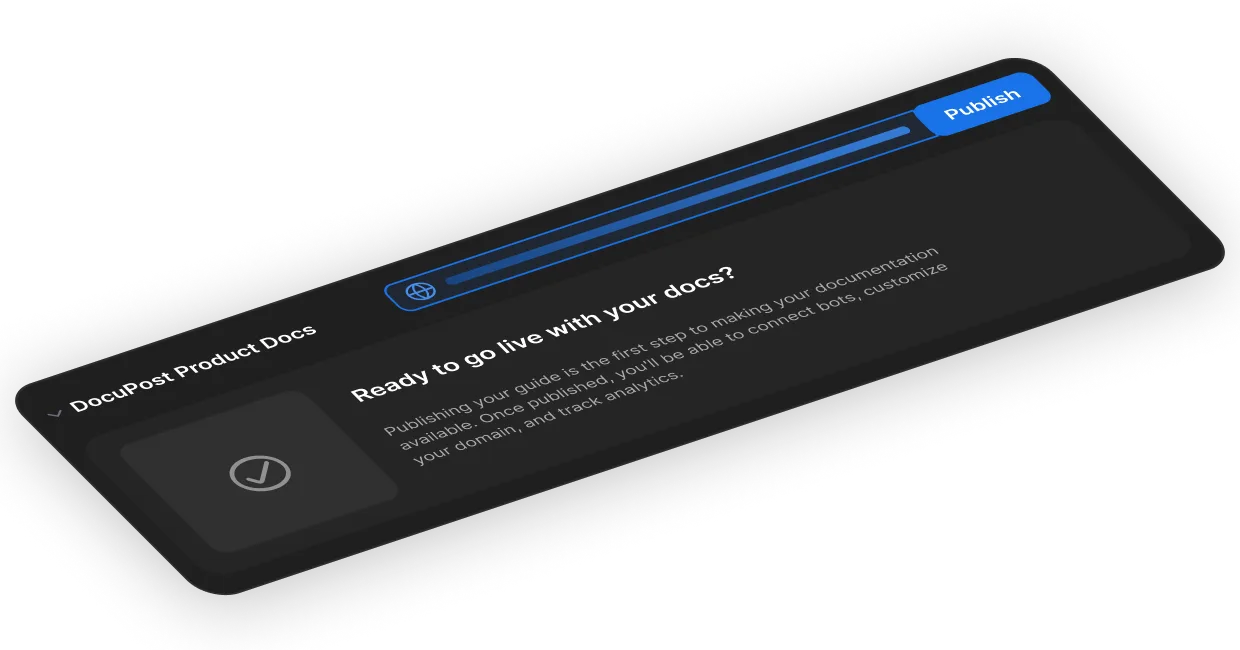AI-powered element detection automatically identifies interface components and applies precise annotations with no manual effort
The system recognizes buttons, fields, menus and other UI components, highlighting them appropriately based on their function and importance